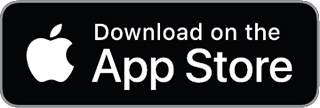Business Line of Credit: A Practical Guide for Owners & Bookkeepers
A business line of credit (LOC) is one of the most flexible financing tools available, but its mechanics can be tricky. It lets you borrow up to a set limit, repay, and borrow again, paying interest only on what you use. It's ideal for smoothing cash flow, bridging accounts receivable gaps, and handling other short-term needs.
However, navigating secured vs. unsecured lines, variable rates, hidden fees, and tax implications is crucial. This guide breaks down everything owners and bookkeepers need to know, complete with practical examples for tracking it all in Beancount.
What a Business Line of Credit Is (and Isn’t)
Think of a business line of credit as revolving working capital. It’s a preset credit limit you can draw from whenever you need funds. Once you repay the borrowed amount, your available credit is restored, ready to be used again. The simplest analogy is: “credit card mechanics, business-loan pricing.”
This makes it fundamentally different from a term loan. A term loan provides a lump sum of cash upfront, which you repay over a fixed period through regular installments. LOCs are built for flexibility and short-term cash cycle management, whereas term loans are better suited for large, long-term investments like purchasing equipment or real estate.
When an LOC Makes Sense
A line of credit shines in specific, recurring business scenarios:
- Bridging Receivables and Inventory Cycles: This is the classic use case. You can draw from your LOC to pay suppliers for inventory and then repay the line weeks or months later when your customers pay their invoices. It’s a perfect tool for wholesalers, agencies, and seasonal businesses that face predictable cash flow gaps.
- Emergency Buffer: Unexpected expenses are inevitable. An LOC acts as a ready-to-draw backstop for covering a payroll shortfall, funding an emergency repair, or managing a sudden operational need. It’s far more efficient than applying for a new loan every time a surprise occurs.
- Opportunistic Buying: Did a key supplier offer a significant discount for early payment? You can use your LOC to seize the opportunity, capture the savings, and repay the draw once your own cash flow catches up.
Secured vs. Unsecured (Read the Lien Language)
Lenders need assurance they’ll be repaid, which is why most lines of credit are secured by collateral.
- Secured Lines: Many bank LOCs are secured by specific assets, like your accounts receivable or inventory. More commonly, a lender will place a blanket UCC lien on the business. This gives the lender a claim on most of your business assets in the event of a default. It is critical to read the security agreement and confirm if any key assets (like intellectual property) are excluded assets.
- Unsecured Lines: These are harder to qualify for, typically come with lower limits and higher interest rates, and are reserved for businesses with stellar credit. They don't require you to pledge specific collateral, but many lenders will still require a personal guarantee from the owner.
- SBA Options: For U.S. borrowers, the Small Business Administration (SBA) offers programs like the 7(a) Working Capital Pilot (WCP) for monitored lines of credit and CAPLines, which are asset-based revolvers tied directly to short-term working capital needs.
Practical Tip: Always ask the lender to spell out any carve-outs in the lien agreement. "Excluded assets" clauses are negotiable and can prevent a blanket lien from interfering with other financing, like an equipment loan.
How Costs Work (Rates + Fees)
The cost of an LOC isn't just the interest rate. You must account for a variety of potential fees.
- Interest: You are only charged interest on the drawn amount. Rates are typically variable, calculated as a benchmark rate (like the Prime Rate) plus a margin (e.g., Prime + 1.5%). As you repay the principal, your interest cost decreases and your credit availability is restored.
- Fees to Watch For:
- Origination Fee: A one-time fee charged when you open the line.
- Annual or Monthly Maintenance Fee: A recurring charge to keep the line open, sometimes called a non-usage fee if you don't draw from it.
- Draw Fee: A fee charged each time you take funds from the line.
These costs add up. Before committing, model your expected usage to find the true cost.
Back-of-the-Envelope Example
Let's say you have a $100,000 limit and draw $40,000 for two months at 12% APR. The line has a 2% draw fee and a $150 annual fee.
- Interest ≈ $40,000 × 12% × (2/12) = $800
- Draw Fee = 2% × $40,000 = $800
- Annual Fee = $150
- Total Cost ≈ $1,750
In this scenario, the fees make the effective cost significantly higher than the headline 12% APR.
Qualifying and Staying in Good Standing
Lenders evaluate your business's health based on revenue consistency, time in business, and both business and personal credit scores. Building a strong history of on-time payments is the best way to gain access to better terms and lower rates.
Most LOCs aren't "set it and forget it." They often require annual renewal, where the lender reviews updated financial statements. Your agreement may also include financial covenants, such as maintaining a minimum Debt Service Coverage Ratio (DSCR) or interest coverage ratio. If your financial metrics slip, the lender has the right to reduce your limit or freeze the line entirely.
LOC vs. Term Loan vs. Credit Card
Choose the right tool for the job:
| Tool | Best Use Case |
|---|---|
| Business Line of Credit | Repeatable, short-term working capital swings and opportunistic buys you can repay quickly. |
| Term Loan | One-time purchases of long-life assets like machinery, vehicles, or real estate. |
| Business Credit Card | Small, frequent purchases where you can earn rewards. Watch the high interest rates. |
A Note on U.S. Taxes
Interest paid on a business line of credit is generally a deductible business expense. However, under Section 163(j) of the tax code, this deduction may be capped.
A small-business exception exists for companies whose average annual gross receipts for the prior three years fall below an inflation-adjusted threshold (around $30 million for 2024 and $31 million for 2025). Always confirm the specifics with your tax advisor, as these rules are complex.
Beancount: How to Record a Line of Credit
Tracking an LOC in a plain-text ledger like Beancount ensures clarity and accuracy. Below are illustrative examples of the key transactions. (Note: In Beancount, increasing a liability uses a negative amount, while repaying it uses a positive amount).
1. Open Accounts & Document the Facility
First, set up the necessary accounts in your ledger. It's a best practice to add a note with the LOC's key terms.
2025-01-01 open Assets:Bank:Operating USD
2025-01-01 open Liabilities:LOC:BigBank USD
2025-01-01 open Expenses:Interest:LOC USD
2025-01-01 open Expenses:BankFees USD
; Optional: Document the facility's terms with a note
2025-01-01 note Liabilities:LOC:BigBank "Limit=100000, Rate=Prime+1.50%, Secured by A/R & Inventory (UCC-1)"
2. Draw Funds
When you transfer funds from the LOC to your operating account, you increase cash and increase the liability.
2025-03-03 * "Draw from LOC to cover receivables timing"
Assets:Bank:Operating 40000.00 USD
Liabilities:LOC:BigBank -40000.00 USD
3. Accrue Monthly Interest
At the end of the month, record the interest incurred as an expense, which adds to the total amount you owe.
2025-03-31 * "Accrue LOC interest for March"
Expenses:Interest:LOC 800.00 USD
Liabilities:LOC:BigBank -800.00 USD
4. Record a Draw Fee or Maintenance Fee
Book any fees as an expense, paid from your operating account.
2025-03-31 * "LOC draw fee (2%)"
Expenses:BankFees 800.00 USD
Assets:Bank:Operating -800.00 USD
5. Make a Payment (Interest + Principal)
A payment reduces your operating cash and reduces the liability balance.
2025-04-10 * "LOC payment (principal + interest)"
Liabilities:LOC:BigBank 10800.00 USD
Assets:Bank:Operating -10800.00 USD
Due Diligence & Negotiation Checklist
Before you sign, get clear answers to these questions:
- Fees: Request a full fee table: origination, annual/maintenance, inactivity, draw, and wire/ACH fees.
- Renewal: What is the renewal process? What could trigger a limit reduction or a freeze?
- Lien Scope: What specific assets are covered by the lien? Are there any exclusions?
- Covenants: Are there financial covenants like DSCR? How often are they tested, and what happens if you temporarily fall short?
- SBA Terms: If it's an SBA-backed line, is it a WCP or CAPLines facility? How is your borrowing base calculated and reported?
Final Word
A well-structured line of credit is an invaluable tool for managing a growing business. The key is to fully understand the collateral you're pledging, the total cost including all fees, and the obligations required to keep the line in good standing.
By keeping a clean ledger in Beancount with clear metadata, you can track your usage, understand its true cost, and ensure this flexible tool remains a powerful asset for your business.
This article is for educational purposes and does not constitute financial, legal, or tax advice. Consult with a qualified professional for guidance specific to your situation.