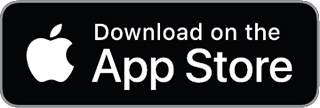Financial Reporting Templates
Ready-to-Use Templates for Income Statements, Balance Sheets, and Cash Flow Statements
Introduction
Every freelancer, small business owner, or finance enthusiast needs a clear view of their finances. Core financial reports like the Income Statement, Balance Sheet, and Cash Flow Statement provide that clarity – they’re the same reports used by large companies to gauge performance and financial health. The good news is that with Beancount (the open-source plain-text accounting tool), you can generate these professional-grade statements easily. In this article, we introduce ready-to-use Beancount-compatible templates for all three reports, explain why they matter, and show how to use them. By the end, you’ll be empowered to produce your own profit/loss summaries, net worth snapshots, and cash flow analyses without leaving your plaintext ledger.
Why Financial Reporting Matters
Understanding your numbers is key to making informed decisions and growing a healthy business. Proper financial statements give you a holistic view of your finances and can even help improve profitability. They keep you on top of cash flow, reveal the financial strength of your business, and make tasks like applying for loans or preparing taxes much easier. In short, these reports turn raw transaction data into insights. For example, seeing an Income Statement for last quarter can tell you if your freelance projects are truly profitable after expenses. A Balance Sheet shows whether your assets (what you own) outweigh your liabilities (what you owe), indicating your net worth. And a Cash Flow Statement can highlight whether you have enough cash coming in to cover your obligations. By regularly reviewing these, you can catch issues early (like creeping expenses or dwindling cash reserves) and make strategic adjustments. In the context of Beancount, robust reporting matters just as much as in any accounting system – after all, numbers only matter if you can interpret them. Our templates will help you do exactly that in a straightforward, open-source way.
Overview of the Three Core Reports
Let’s briefly recap what each of the three core financial statements entails and why each is important:
-
Income Statement (Profit & Loss) – Summarizes your revenues and expenses over a period (e.g. month, quarter, year) to determine your net profit or loss. In other words, it answers “Did the business make money during this period?” by showing total income minus total expenses. Income statements reveal your profitability over time – a spike in revenue or an increase in expenses will be clearly reflected here.
-
Balance Sheet (Statement of Financial Position) – Provides a snapshot of your financial position at a specific point in time, listing what you own (assets) versus what you owe (liabilities), with the difference being equity. It follows the fundamental equation Assets = Liabilities + Equity. A balance sheet essentially shows your net worth at a moment in time – for example, how much cash and equipment you have, balanced against debts or obligations, with equity representing your stake or retained earnings in the business.
-
Cash Flow Statement – Tracks the movement of cash into and out of your business over a period. It categorizes cash flows into operating activities (day-to-day business), investing activities (buying equipment or investments), and financing activities (loans, owner contributions). This report shows where your money came from and how it was spent, revealing whether there’s enough incoming cash to sustain operations. For small businesses, cash flow is king – many profitable businesses still fail due to poor cash flow management, so understanding this statement is crucial. (In fact, studies show poor cash flow management is a top cause of small business failure.)
Together, these three statements give a comprehensive view of financial health. Balance sheets reveal what you own vs. owe at a glance, income statements show your profitability, and cash flow statements track liquidity by showing money in and out. Next, we’ll introduce templates for each of these reports, tailored for Beancount users.
Downloadable Beancount-Compatible Templates
To make your life easier, we’ve prepared ready-to-use templates for each of the three core reports. These templates are Beancount ledger snippets that you can download and customize. Each template provides a structured chart of accounts (and in the cash flow case, some query guidance) so that with minimal setup, you can start generating the respective report. Below is an overview of each template and what it includes:
-
Income Statement Template (P&L Accounts) – This template defines a basic hierarchy of income and expense accounts to capture your earnings and spending. It includes example revenue accounts (e.g.
Income:Sales,Income:Freelance,Income:Interest) and expense accounts (e.g.Expenses:Rent,Expenses:OfficeSupplies,Expenses:Utilities). By using the standard top-level account names “Income” and “Expenses” (Beancount requires accounts to start with one of five categories: Assets, Liabilities, Equity, Income, or Expenses), all transactions recorded in these accounts will roll up into a proper profit-and-loss calculation. You can rename or add sub-accounts as needed – the key is that all your revenue accounts live underIncome:and all your costs underExpenses:. With this structure, Beancount (or Fava) can automatically generate an Income Statement for any period, showing total income, total expenses, and net profit. Example snippet:2025-01-01 open Income:Sales USD
2025-01-01 open Income:Freelance USD
2025-01-01 open Expenses:Rent USD
2025-01-01 open Expenses:Utilities USD(This snippet opens some common income and expense accounts; you would replace “USD” with your currency and adjust account names to fit your business.)
-
Balance Sheet Template (Assets, Liabilities, Equity) – The balance sheet template sets up accounts for what you own and owe. It includes typical asset accounts (e.g.
Assets:Cash:Checking,Assets:AccountsReceivable,Assets:Equipment), liability accounts (e.g.Liabilities:CreditCard,Liabilities:Loans), and equity accounts (e.g.Equity:OwnerCapital,Equity:RetainedEarnings). All account names start under Assets, Liabilities, or Equity so that Beancount knows their type. With this chart of accounts in place, you can record transactions (like buying equipment or taking a loan) and at any point generate a Balance Sheet that cleanly separates assets vs. liabilities vs. equity. The template also provides anEquity:Opening-Balancesaccount for initializing starting balances and anEquity:RetainedEarnings(or Owner’s Equity) account to accumulate net profits over time. Notably, Beancount can calculate your retained earnings (net income) on-the-fly without requiring a manual “close the books” transaction for each period. That means even if you don’t explicitly transfer net income to equity at year-end, the Balance Sheet report will still balance – the software implicitly accounts for income vs. expense balances in equity when generating the report. This makes it easy to get a Balance Sheet at any date without special adjustments. Example snippet:2025-01-01 open Assets:Cash:Checking USD
2025-01-01 open Assets:Equipment USD
2025-01-01 open Liabilities:CreditCard USD
2025-01-01 open Equity:OwnerCapital USD
2025-01-01 open Equity:RetainedEarnings USDYou would customize these accounts to your situation (for instance, adding
Assets:Inventoryif you have products, or splittingOwnerCapitalinto common stock, etc. for a company). After populating with your balances and transactions, you’ll be able to produce a classic Balance Sheet showing totals for Assets, Liabilities, and Equity. -
Cash Flow Statement Template (Cash Flow Categories) – Generating a cash flow statement requires knowing which transactions fall into operating, investing, or financing activities. Our cash flow template provides guidance to categorize cash movements accordingly. Rather than a list of accounts only, this template includes suggestions for structuring your accounts and using Beancount’s query capabilities to derive cash flows:
-
It assumes you define cash and cash-equivalent accounts clearly (e.g. all your bank accounts and petty cash under
Assets:Cash). -
It provides example tags (like
#operating,#investing,#financing) that you can attach to transactions that are not obvious from account alone. For instance, buying new equipment might be tagged as#investing, owner contributions or loan proceeds as#financing, etc. -
With those conventions, the template includes a sample Beancount Query Language (BQL) query or instructions to compute cash flows. For example, you could query the net changes in your
Assets:Cashaccounts over a period and break them down by tags or by counterpart account type. Beancount doesn’t produce a formal categorized cash flow statement out-of-the-box, but by structuring accounts and using tags, you can mimic it. For instance, you might run a query like:SELECT sum(amount)
WHERE account ~ "^Assets:Cash" AND year = 2025
GROUP BY tagto see total cash inflows/outflows for the year 2025 grouped by your custom tags for operating/investing/financing.
In simpler cases (e.g. a freelancing practice without complex investments), you may not even need tags – you can infer that cash paid into Assets:Equipment is an investing outflow, an increase in Liabilities:Loan is a financing inflow, etc. Our template documentation explains how to adjust for your needs. The key is that all cash transactions flow through identifiable cash accounts, so the net change in those accounts between two dates represents your total cash flow, which you then break into categories. While this approach requires a bit more setup, it gives you a true cash flow statement experience using Beancount’s data. (Note: Most Beancount users find that the balance sheet and income statement together already answer many cash-related questions. But if you need the formal breakdown, this template gets you there.)
Each of these templates is available for download on Beancount.io. You can use them as starting points – feel free to customize account names or add/remove accounts to fit your personal finances or business. The goal is to have a solid chart of accounts and structure so that reporting becomes mostly automatic.
How to Use These Templates with Beancount
Using the templates is straightforward, even if you already have a Beancount ledger. Here are some simple steps to follow:
-
Download the Templates – Grab the template files for the Income Statement, Balance Sheet, and Cash Flow from our website (they may be provided as
.beancountfiles or snippets in the documentation). Save them to your working directory or somewhere convenient. -
Incorporate into Your Ledger – You have a couple of options:
- If you’re starting a new ledger: You can simply begin with the template content. Copy the accounts from the templates into your main
.beancountfile. Ensure you have anopendirective for each account (as in the examples above) with an appropriate start date and currency. This establishes your chart of accounts. - If you have an existing ledger: Compare the template accounts with your current accounts. You might already have similar accounts (for example, you may already use
Income:SalesorAssets:Bank:Checking). In that case, you don’t need to duplicate – just ensure your accounts follow the standard categorization (Assets/Liabilities/Equity/Income/Expenses). If the template has accounts you don’t yet track (sayEquity:RetainedEarnings), you can add anopenfor it if you want to start using it. You can also merge in any useful tags or conventions (especially for cash flow) into your transaction recording process. - Using includes: Beancount allows including one file from another. If you want to keep your account definitions separate, you could put all the
opendirectives from the templates into a file likechart_of_accounts.beancountand then add a line in your main file:include "chart_of_accounts.beancount". This way, you maintain a clean separation of your account schema and your transactions. It’s up to you – the reports will work as long as the accounts exist and follow a sensible hierarchy.
-
Add Your Data – The templates themselves contain only account definitions (and some query examples). To get meaningful reports, you’ll need to add your own transactions. As you record income and expenses, be sure to use the Income/Expense accounts for those entries. When recording asset purchases, loans, etc., use the asset and liability accounts from the balance sheet template. If you follow the template structure, everything is already in the right category. For example, when you record
2025-08-01 * "Client Project X" Income:Freelance 5000 USD, Expenses:Subcontractor 2000 USD, that will automatically feed into your Income Statement (increasing Income:Freelance and Expenses:Subcontractor). If you record2025-08-15 * "Bought new laptop" Assets:Equipment 1500 USD, Assets:Cash:Checking -1500 USD, it will reflect on your balance sheet (Equipment up, Cash down) and, if tagged as#investing, count toward investing cash outflow. -
Generate the Reports – Once your accounts and transactions are in place, you can generate the financial statements at will:
- If you prefer a web interface, simply run Fava. For example:
fava my_ledger.beancount. In Fava’s browser interface, navigate to the Income Statement page to see a P&L for the current year (you can adjust the time filter for different periods), or the Balance Sheet page for a net worth snapshot. The reports will display using the accounts from your ledger (which the templates set up). Fava automatically creates an Income Statement and Balance Sheet from your Beancount file – no further configuration needed. (If you set up the cash flow tagging, you can use Fava’s Query page to run the cash flow queries provided in the template and see the results in your browser.) - If you prefer command-line or exportable files, you can use Beancount’s built-in reporting commands. For instance, run
bean-report my_ledger.beancount incometo output an income statement (profit and loss) to the console, orbean-report my_ledger.beancount balsheet > balance_sheet.htmlto generate an HTML file of your balance sheet. There are various report names (income,balsheet, etc.) that correspond to these statements. Keep in mind that in Beancount v2, these text/HTML reports exist but many users now rely on Fava’s nicer presentation. Still, it’s good to know you can script output if needed (for example, generating a PDF of an income statement for an investor). The templates ensure that these reports, whether via Fava or bean-report, organize the numbers correctly under each heading.
- Customize as Necessary – Feel free to tweak the templates. Add new accounts if you have additional income streams or expense categories (e.g. maybe you want to break down
Expenses:MarketingvsExpenses:Travel). The templates are just a starting point – every business is unique, and you should tailor your chart of accounts to what makes sense for you. The strength of Beancount is that it’s flexible and you control the structure, not a one-size-fits-all software. Just remember: if you add a top-level account outside of Assets/Liabilities/Equity/Income/Expenses, it won’t automatically show up in the standard statements (since those five categories are what define the financial statements structure). Most people stick to the five categories (or their localized equivalents), which is what our templates use.
By following these steps, you’ll integrate the templates into your Beancount ledger and be ready to produce polished financial statements on demand.
Tips and Tools for Visualizing Reports
Having the data and accounts is half the battle – presenting the information in a clear way is the other half. Here are some tips and tools to get the most out of your new financial reporting setup in Beancount:
-
Use Fava for Interactive Reports: As mentioned, Fava is the go-to web interface for Beancount. It not only displays the Income Statement and Balance Sheet, but also adds charts and interactivity. For example, Fava can show your Income Statement as a chart (like a treemap or bar chart) to visualize how each expense category contributes to total spending. You can click on a specific account in the Income Statement or Balance Sheet to drill down into the transactions behind that number. You can also adjust the time range with a few clicks – view your Income Statement year-to-date, or last quarter, or any custom period. The Balance Sheet can be viewed as of any date you choose. This is incredibly useful for analysis: one moment you’re looking at the entire year, the next you filter to just a single month or a specific project tag, and the reports update instantly. Fava essentially turns your plain-text ledger into a full dashboard without any additional coding. It even supports multi-column layouts and has a dark mode for comfort. If you haven’t tried it yet, you’ll likely find that Fava becomes an indispensable tool for understanding your finances.
-
Leverage Filters and Queries: Within Fava, take advantage of the filter bar. Say you want to see an Income Statement for just your Freelancing part of the business – if you’ve structured your accounts such that those revenues and expenses are under specific sub-accounts (or tagged accordingly), you can filter by that account or tag and Fava will show you a filtered Income Statement. Similarly, you could filter out one-off extraordinary items to see the impact on your profit. The ability to slice and dice on the fly means you don’t need to export to Excel for every little analysis; a lot can be done in Fava itself. The Query page in Fava is also powerful: you can run arbitrary Beancount queries (using a SQL-like syntax) to generate custom mini-reports. For example, you can create a quick table of Expenses by Payee, or as we discussed, a custom cash flow breakdown for a certain period. This is great for advanced users – essentially, your ledger becomes a database you can query for answers.
-
Exporting and Sharing Reports: If you need to share your financial statements with someone who doesn’t use Beancount, you have options. In Fava, you can go to the “Reports” and simply export as CSV or Excel for any of the tables (there’s an option to download query results). You can also print to PDF from your browser for a nicely formatted report (the HTML Fava generates is usually printer-friendly). Some users generate an HTML snapshot of Fava’s reports and send that to their accountant or colleagues. Because the data is always derived from your text ledger, you can regenerate and export updated reports anytime. If you prefer command line,
bean-report(as mentioned) can output HTML or CSV directly, which you could script to email or archive regularly. There are also community scripts (one mentioned on the Beancount mailing list) that compile all three statements into a single PDF for an “annual report” style output – with the templates and Beancount’s data, you could explore those for polished presentations. -
Other Visualization Tools: While Fava is the primary tool, remember that your data isn’t locked in – it’s plain text. If you love spreadsheets or have a favorite BI tool (like Tableau, PowerBI, etc.), you can always export data from Beancount and use those. For instance, some users periodically dump transactions to CSV and use Python or R to generate custom charts beyond what Fava offers. There’s even integration potential with platforms like Grafana or Metabase for real-time dashboards. However, for most use cases, Fava’s built-in visuals (net worth charts, income vs expense bar charts, pie charts of expenses, etc.) are more than enough. It’s recommended to start with Fava since it covers most needs out-of-the-box. As you grow more confident, you can explore these other tools if you need specialized analysis. The bottom line is that your financial data is yours – you can visualize it any way you want, and you’re never stuck with a single output format.
-
Stay Consistent and Verify: A tip when using templates – maintain consistency in how you use accounts and tags. If you suddenly start mixing personal expenses into a business expense account that feeds your Income Statement, it could muddy the waters. It’s fine if your ledger includes both personal and business finances (Beancount can handle that), but consider using separate account hierarchies (e.g.,
Expenses:Business:...vsExpenses:Personal:...) so you can report on them separately when needed. Also, take advantage of Beancount’s balance assertions and commands likebean-checkto ensure your books are accurate. Nothing is more reassuring than seeing “No errors” and knowing your balance sheet will balance to the penny. If something doesn’t look right on a report, double-check your entries – perhaps a transaction was miscategorized. The templates are designed to minimize setup mistakes (by giving you the proper account structure), so if you stick to them, your reports should come out correct. And if you ever need help, the Beancount community (mailing lists, forums, Slack, etc.) is very friendly – you can ask for advice on how to represent a certain scenario or verify a report.
In summary, using Fava in conjunction with these templates turns your plain-text accounting data into a rich dashboard. You get the best of both worlds: the flexibility and transparency of a text ledger, and the readability of polished financial statements and charts. Whether you’re glancing at a Balance Sheet to check your current net worth or drilling into an Income Statement to analyze which expenses went up, the tools will help you tell the story behind the numbers clearly and convincingly.
Final Thoughts and Encouragement
Financial reporting doesn’t have to be reserved for big corporations or fancy accounting departments. With Beancount and these templates, anyone can produce professional-looking financial statements and understand their finances better. You’ve chosen an open-source, plaintext approach to accounting – which means you own your data and can shape it to your needs. These ready-to-use templates are here to give you a head start by applying tried-and-true accounting formats to your Beancount ledger.
We encourage you to take these templates and make them yours. Tweak the account names, add details that matter to you, and don’t be afraid to expand as your business or personal finances grow. Over time, you’ll develop a customized chart of accounts that perfectly fits your life, all while adhering to standard reporting practices. When you open Fava and see your Balance Sheet or Income Statement, you might almost forget that the source is a simple text file – but that transparency and control is what makes Beancount powerful.
Remember, the goal of accounting is to inform and empower you as the decision-maker. By regularly reviewing your income, expenses, assets, liabilities, and cash flows, you’ll gain insights that help you budget better, invest smarter, and sleep easier at night knowing exactly where you stand. And because everything is automated (no manual spreadsheet summing or tedious QuickBooks clicks), you can update your books in minutes and get up-to-date reports anytime – be it monthly check-ins or year-end reviews.
We hope these templates and tips set you on a path to painless financial reporting. With a little practice, you’ll find that generating an Income Statement or Cash Flow report in Beancount is as simple as writing a few transactions and clicking refresh. So go ahead – download the templates, fire up Fava, and enjoy the confidence of being on top of your finances. Happy bean counting!
Sources:
- Investopedia – Financial Statements: List of Types and How to Read Them
- TD Bank – 4 Financial Statements to Manage Small Business Finances
- Beancount Documentation – Account Naming Conventions (Five account categories)
- Beancount Documentation – Closing the books done by software (no manual year-end)
- Beancount Tutorial – Generating Reports (Income Statement, Balance Sheet via bean-report)
- Beancount Ecosystem Analysis – (Bean-report vs Fava, Fava’s reports out-of-the-box)
- Beancount & Fava Guide – (Fava features: interactive Income Statement, Balance Sheet, query, etc.)
- Beancount & Fava Guide – (Cash Flow statement via custom query/tagging)
- Beancount & Fava Guide – (Visualization: treemaps, filtering, real-time updates)
- Gary Peck (Beancount community) – Common Reports Script discussion (cash flow categorization notes)