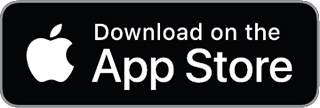Gain insights into your business's financial health with a comprehensive guide to cash flow statements. Learn how to track cash movements effectively and access a free template to streamline your financial management.
Understand the structured process of the accounting cycle with a focus on Beancount, a plain-text tool that simplifies financial management. Learn how to automate tasks and generate insightful reports for better financial health.
Learn the essentials of Accounts Receivable and its critical role in maintaining your business's cash flow. This guide provides practical insights on managing AR effectively using Beancount's plaintext accounting system.
Understanding the differences between S Corporations and C Corporations is crucial for founders. This article outlines their tax structures, ownership limitations, and which entity may be best suited for your business goals, all while highlighting how Beancount.io can streamline your accounting process.
This article compares Beancount.io with traditional accounting software, highlighting their differences in philosophy, flexibility, cost, and maintainability to help you choose the best fit for your accounting needs.
Understand the S-Corp election process, its advantages, and how to accurately model it in your Beancount ledger with practical examples tailored for U.S. users.
Understand the key differences between LLCs and S corporations, including legal, operational, and tax implications, while learning how to maintain clean and audit-proof records using Beancount.io.
Understanding shareholder basis is crucial for S corporation founders. This guide clarifies what basis means, its impact on tax deductions, and how to effectively track it using Beancount.io.
The rise of AI in accounting is reshaping workflows, but how do users perceive Digits' ambitious automation goals? This article delves into user reviews and community insights, highlighting the balance between innovative technology and the essential need for trust in financial practices.
Effective bookkeeping is crucial for creative professionals to navigate irregular income, variable expenses, and multiple revenue streams, ensuring a sustainable business model.