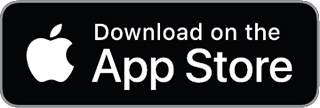Real-Time Financial Analytics with Fava and Beancount
Introduction
Beancount is an open-source double-entry accounting system that uses plain text files as the ledger. It emphasizes simplicity, transparency, and flexibility in tracking finances. Fava is a powerful web-based front-end for Beancount, providing an interactive interface for viewing reports, visualizations, and managing your ledger. In this report, we explore the core capabilities of Beancount and Fava, and how to achieve real-time or near-real-time financial analytics with these tools. We cover configuration tips for automation and data refresh, Fava’s visualization features (for instant cash flow views and trend spotting), integration with external dashboards (Grafana, Metabase, etc.), examples of custom dashboards and plugins, use cases in personal and small-business finance, comparisons with other platforms (Power BI, QuickBooks), and the pros/cons of using Fava+Beancount for data-driven insights.
Core Capabilities of Beancount and Fava
Beancount (Plain-Text Accounting Engine)
- Double-Entry Ledger in Plain Text: Beancount stores transactions in a single
.beancounttext file (or multiple files included together). Every transaction must balance (total debits = total credits) across accounts, enforcing accounting integrity. The plain text format means your data is human-readable, version-controllable, and not locked into any vendor. - Flexible, Hierarchical Accounts: You can define any accounts (e.g.
Assets:Bank:Checking,Expenses:Food:Coffee) in a hierarchy. Beancount isn’t opinionated about your chart of accounts, so it works for personal finance, small business books, investments, etc. – it’s “flexible: works for personal finance, small business bookkeeping, crypto, stock investments, and more.” - Multiple Currencies and Commodities: Beancount has first-class support for multiple currencies and commodities (e.g. stocks, crypto). You can record transactions in different currencies, define exchange rates (price directives), and track cost bases. It can produce reports “at cost” or “at market value” if price data is provided. This makes it suitable for portfolios and international finance.
- Automated Checks and Balances: The system supports balance assertions (you can declare what an account’s balance should be at a date, and Beancount will error if it doesn’t match) and balance transactions for closing books. It also supports equity opening/closing entries and retains earnings calculation for period closes. These help ensure your books remain consistent and catch errors early.
- Powerful Query & Reporting Engine: Beancount comes with a query language BQL (Beancount Query Language) and command-line tools like
bean-balance,bean-register, andbean-queryto generate reports. You can query the ledger for custom reports (e.g. list of expenses by payee, cash flow for a period) – essentially treating the ledger like a database. It’s fast even with thousands of transactions, and can output to CSV or even directly to Excel/LibreOffice (with optional add-ons). - Extensibility via Plugins: Beancount is written in Python and allows custom plugins to extend its functionality. Plugins can enforce additional rules or calculations when the file is processed. (For example, there are plugins to handle tax lots, or to ensure no purchase is missing a cost.) The plugin system and Python API let advanced users script custom behaviors or integrate Beancount with other systems.
- Importers for External Data: A key practical feature is Beancount’s ingest framework for importing data (e.g. from bank statements). You can write or use importer plugins that parse CSV, OFX, PDF statements, etc., and convert them into Beancount entries. This is essential for automation (more on this later).
- Auditable and Version-Control Friendly: Because it’s plain text, you can keep your ledger in Git or other version control. Every change is transparent, and you have a full history of edits. This makes audits or reviewing changes straightforward (many users commit each day’s changes to a Git repo, providing a tamper-evident log of all financial entries). This level of transparency is a major differentiator from closed accounting software – “no SaaS lock-in—just clean, transparent accounting with powerful reporting.”
Fava (Web Interface for Beancount)
- Interactive Web UI: Fava provides a local web server that renders your Beancount ledger into a rich UI. It displays core reports (Income Statement, Balance Sheet, etc.), account registers, and journals in the browser with interactive controls. The UI is dynamic and user-friendly compared to the command line. You start it with a simple
fava yourfile.beancountand get a web app for your books. - Graphs and Charts Built-In: Fava generates graphs to help visualize your data. For example, it includes a Net Worth line chart over time, bar charts for income vs. expenses per month, and pie/treemap charts for expense breakdowns. These visuals update with your data and support different views (e.g. “at cost” vs “market value” for investments). We’ll explore these visualization capabilities in detail later.
- Filtering and Search: At the top of Fava’s pages, a filter bar lets you slice and dice your data in real-time. You can filter by time (e.g. year, quarter, month), by account regex, by payee, by narration, or by tags/links. This makes it easy to do real-time data inspection – for example, quickly filter to “Tag=Travel” and “Year=2025” to see all travel expenses in 2025, with totals. The interface supports complex queries through this filter bar or via the Query page (where you can directly execute BQL queries).
- Multiple File Support and Consolidation: Fava can load multiple Beancount files at once (useful if you separate ledgers) and switch between them. It can also consolidate them if needed (for example, personal and business ledgers viewed together).
- Data Entry and Editing: Uniquely, Fava isn’t read-only – it has an editor and transaction entry form. You can add new transactions through a web form (it will insert the entry into your .beancount file). You can also open the source file in an external editor from Fava. Fava even supports “Gmail-style” keyboard shortcuts (press
?in the UI to see them) for power users. This turns Fava into a lightweight accounting system where you can input and view data from the same interface. - Reports and Account Drilldown: Fava provides standard accounting reports: Income Statement (Profit & Loss), Balance Sheet, Trial Balance, and a holdings list for investments. The Balance Sheet and Income Statement are interactive – you can click an account to drill down into its details, or toggle between viewing at cost vs market value for assets. Fava also shows “unrealized gains” for investments if you have price data. It generates a journal view of all entries and allows filtering that journal by various criteria (great for finding specific transactions).
- Document Management: If you attach receipts or statements, Fava helps organize those. Beancount has a notion of a documents folder, and Fava lets you drag-and-drop files onto accounts or transactions – it will store them and add a document entry in your ledger. This is useful for keeping supporting documents linked with your ledger data.
- Customization via Extensions: Fava can be extended with plugins (written in Python) to add new reports or functionality. Some extensions are bundled (e.g. a portfolio list report for investments). We will discuss custom extensions later, but essentially Fava’s design allows injecting new pages, and even custom JavaScript, through its extension API. This means if a certain analysis or dashboard isn’t built-in, an advanced user can add it.
- Performance: Fava is efficient – it reloads the data in memory and serves pages quickly. The underlying Beancount parsing is quite fast (C++ optimized in the latest version), so even large ledgers load in a second or two. In practice, Fava can handle personal ledgers of many years, though extremely large files (tens of thousands of transactions) might benefit from some optimization (e.g. archiving old entries).
- Web Access and Mobility: By running Fava on a server or even your laptop, you can access your finances from any browser. Some users host Fava on a private server or Raspberry Pi so that they can check their finances on the go (possibly securing it behind a password or VPN since Fava doesn’t have built-in auth). This essentially gives you a self-hosted “web app” for your finances, without giving your data to a third party.
In summary, Beancount provides a robust foundation for transparent, text-based accounting with rigorous double-entry rules and multi-currency support. Fava builds on that by offering an accessible interface with immediate insights (reports, charts) and the ability to interact with your data. Together, they form a highly flexible accounting and analytics system that you control end-to-end.
Real-Time (or Near-Real-Time) Analytics with Beancount & Fava
Achieving real-time or near-real-time analytics with Beancount and Fava involves automating the flow of data into your ledger and ensuring the tools display up-to-date information. By default, Beancount is a batch process (you add entries to the file, then view reports), and Fava will detect changes and require a refresh. However, with the right setup, you can streamline updates so that new transactions and changes appear almost instantly.
File Change Detection: Fava monitors the ledger file for changes. If you edit the .beancount file (or include files) in an editor, Fava will show a “Changes detected – click to reload” banner. Upon clicking (or pressing reload), it reloads the data and updates the view. In practice, this reload is very fast (usually under a second for typical ledgers). This means Fava can serve as a live dashboard if your ledger file is being updated frequently. (In debug mode, Fava can even auto-reload on file changes, though by default it waits for user confirmation to avoid disrupting your view.)
Continuous Import/Update Pipeline: To get real-time data, you need to automate the addition of transactions to the Beancount file. There are a few common strategies:
-
Scheduled Import Jobs (Cron): Many users set up a cron job (or scheduled task) to fetch new transactions from financial institutions periodically (say every night, or every hour) and append them to the ledger. For example, you might use the Beancount importer plugins to grab the latest bank transactions via API or OFX download. One Beancount user built an automation pipeline such that their books update themselves: “seeing my accounting book updating itself without me touching it in an open format brings me pure joy”. This was achieved by connecting to bank APIs and scheduling regular updates. Tools like
bean-fetch(for OFX) or custom Python scripts using bank APIs (e.g. Plaid) can run on a schedule and write new entries to the ledger. After each scheduled import, if you have Fava running, you can simply refresh Fava to see the new data. -
File Watchers and Triggers: Instead of time-based schedules, you can use file watchers to react to events. For instance, if your bank can email you a daily statement or you drop a CSV in a folder, a script could detect that file (using
inotifyon Linux or similar) and immediately run the import routine, then signal Fava to reload. While Fava doesn’t yet support pushing a live reload to the browser, you would at least have the data updated so that next time you check the page or click reload, it’s current. Some community projects go further: for ledger (a cousin of Beancount), one user created a small server that exposes ledger data to Grafana in real-time, showing that a similar approach can be taken with Beancount – essentially build a daemon that feeds data to your dashboards continuously. -
Direct API Integration: Instead of going through files, advanced users might connect directly to bank APIs (like Plaid or regional Open Banking APIs) to pull transactions frequently. A motivated individual can script “live” imports in a loop (with appropriate rate limiting) – effectively polling the bank for new data every few minutes. There is nothing stopping you from “signing up with Plaid API and doing the same [automation] locally”. Each new transaction can be appended to the Beancount file as it arrives. With this approach, Fava truly becomes a real-time dashboard for your accounts, rivaling the up-to-date feed in commercial apps.
Data Refresh in Fava: Once your data is being updated, getting Fava to show it is straightforward: a browser refresh (F5) or clicking the reload banner will load the latest ledger state. If you prefer not to even click, running Fava with --debug enables an autoreload for extension development which some have used to force immediate page reloads on changes. Alternatively, if you’re building a custom front-end, you could have it poll a small API that returns the latest balance or so from the ledger on a schedule.
Instant Calculations: Beancount’s fast parsing means even if you update your ledger file every few minutes, the turnaround from data fetch → file update → Fava reload is quick. For example, one user notes that reloading Fava after editing the file “is barely noticeable… definitely less than a second” for reasonably sized ledgers. Thus, you can keep a Fava window open and hit refresh periodically to mimic a live dashboard. (For a truly live experience, one could build a small script to auto-refresh the browser or use the browser’s refresh every N seconds feature.)
Reconciliation and Alerts: To trust real-time data, you also want to reconcile balances frequently. Beancount makes this easy with balance assertions and an “up-to-date” indicator. In fact, Fava offers colored indicators next to accounts if you mark them with a certain metadata (e.g. you can mark an account with fava-uptodate metadata and Fava will color it red/yellow/green based on whether the last entry is a recent balance check). This can be used to quickly see if an account’s balance in the ledger matches the latest statement from the bank. In a near-real-time setup, you might automate daily balance checks (so each morning, the ledger has yesterday’s closing balance from the bank for each account). Fava’s indicator would then tell you if your auto-import missed something or if there’s a discrepancy, providing confidence that the “live” data you see is accurate.
Automation Example: Suppose you want daily cash flow updates. You could set a cron job to run at 3am every night: it executes a Python script that uses your bank’s API to fetch the last day’s transactions, writes them into import_today.beancount, and then appends that file to your main ledger. It also writes a balance assertion for end-of-day. When you wake up, you open Fava – it shows all transactions through yesterday, and you see the current month’s income/expenses updated. If you make a spending during the day, you could manually add it (via Fava’s new transaction form on your phone, for example), or wait for the nightly import. This hybrid approach (mostly automated, with ability to manual add ad-hoc) gives a close-to-real-time picture. Another approach is to leave Fava’s Journal page open and use it as a register: as you spend, you quickly record the transaction (like entering in a checkbook) – then you are the real-time feed. This is more manual, but some users enjoy the awareness it brings. For truly streaming updates without manual steps, you’ll need to invest in scripting and possibly use third-party APIs as discussed.
In summary, by combining Beancount’s import automation with Fava’s rapid refresh, you can get near-real-time financial data. It may not be “push-button easy” to achieve the same level of live feed as a service like QuickBooks (which automatically pulls bank feeds), but it is possible – and importantly, you retain full control and transparency of the process. As one plaintext accounting advocate noted, a little effort up-front can yield an automated system that is “way better than commercial solutions, and far more flexible and extensible”. In the next section, we’ll see how Fava’s visualization capabilities let you immediately make sense of this up-to-date data, turning raw transactions into insights.
Visualization Capabilities in Fava (Cash Flows, Trends, Real-Time Inspection)
(GitHub - beancount/fava: Fava - web interface for Beancount) Fava’s Income Statement report (in the web UI) supports rich visualizations like treemaps (pictured) and sunburst charts for quick insight into the composition of income and expenses. In this treemap, each rectangle represents an expense category, sized by its amount – you can instantly see Rent (large green block) dominates expenses. The top filter bar and controls (upper right) allow changing the currency, chart type, and time period (e.g. viewing Monthly data). Fava also provides line charts (e.g. net worth over time) and bar charts (e.g. income vs. expenses by month) to help spot trends in your financial data.
One of Fava’s greatest strengths is turning the ledger data into visual, interactive reports instantly. As soon as the ledger is loaded, Fava generates charts that make it easy to understand cash flows and trends at a glance:
-
Income & Expenses Treemap/Sunburst: On the Income Statement page, Fava can display your income and expenses as either a treemap or sunburst diagram. These are great for “at-a-glance” cash flow visualization. For example, if your monthly expenses are shown as a treemap, the area of each rectangle corresponds to the magnitude of each expense category. Large blocks immediately show where most of your money went (e.g. rent or mortgage, taxes, etc.), while smaller blocks show minor expenses. This is extremely useful for spotting trends in spending – if the “Dining Out” block has been growing each month, you’ll notice it visually. You can toggle to a sunburst chart to see hierarchical breakdowns (e.g. the outer ring might show subcategories like Groceries vs Restaurants within the Food category). These charts update for whatever period you have filtered (one month, year-to-date, etc.), giving you instant cash flow visualization for that period. A user on the plaintext accounting forum noted: “I make a lot of use of the income and expense treemaps. They give a great visual sense of our fiscal movements.” – this kind of immediate understanding is exactly what Fava’s charts aim for.
-
Net Worth and Balance Over Time: Fava provides a line chart for net worth over time (on the “Balance Sheet” or “Statistics” page). This chart plots the sum of your assets minus liabilities at each point in time (by day, week, or month). It’s invaluable for trend spotting – you can see the trajectory of your finances (e.g. steadily upward, or dips at certain times). If you have investments, you can toggle between showing value at cost vs market (if price data is recorded) – for instance, you might see your net worth at market value fluctuates with stock prices, while at cost it’s smoother. Fava also can display account balances over time. If you click an account (say Assets:Bank:Checking), the account page shows a graph of that account’s balance history. You can instantly inspect how your cash account is moving – which is effectively a cash flow graph (the slope of the balance line indicates net cash flow). If it’s trending down, you know you’re spending more than earning in that period. By examining these trends, you might spot patterns like “every December my savings dip (holiday expenses)” or “my investments grew sharply this quarter”.
-
Bar Charts for Periodic Comparison: In the Income Statement view, Fava has tabs for “Monthly Profit”, “Monthly Income”, “Monthly Expenses” etc. Selecting these shows bar charts by month. For example, Monthly Net Profit will show each month’s surplus/deficit as a bar, making it easy to compare performance across months. You can quickly identify outliers (e.g. a big negative bar in April means that month had an unusual loss/expense). Similarly, “Monthly Expenses” bar chart stacks or groups expenses by category per month, so you can see which categories fluctuate. This is great for trend spotting across time – e.g. you might notice your “Travel” expenses spike every summer, or “Utilities” bills are higher in winter. Fava essentially gives you some of the capabilities of a budgeting app (tracking trends) but with full customizability (since you define the categories and how they roll up).
-
Real-Time Filtering and Data Inspection: The visualizations in Fava aren’t static; they work in tandem with Fava’s filtering. Suppose you want to inspect a specific scenario: “How do my quarterly cash flows look for my business accounts only?” You can set the time filter to Q1 2025 and filter accounts to your Business hierarchy – Fava will instantly update the charts to show net income, treemap of expenses, etc., but only for that subset. This interactive slicing means you can do ad-hoc analysis very quickly, without writing queries. The Journal view also supports live filtering: you can search by payee or narration substring and see a filtered list of transactions immediately. If you’re looking at real-time data (say you just imported last week’s transactions), you could filter by a tag like
#uncategorizedto see new transactions that might need categorization, or by@pending(if you mark pending entries) to see what’s still not cleared. This real-time inspection capability helps ensure data quality as well—because you can isolate and address anomalies on the fly. -
Cash Flow Statement (indirect): While Beancount/Fava doesn’t produce a formal cash flow statement (Operating/Investing/Financing breakdown) out-of-the-box, you can mimic it with custom queries or by structuring accounts. For instance, you could tag certain transactions or use specific accounts for investing and financing, then query totals. Fava’s query interface lets you run a BQL query like:
SELECT sum(amount) WHERE account ~ "Assets:Bank" AND year = 2025to get cash flow for the year, etc. That said, most personal users find the combination of balance trends and income/expense charts sufficient for understanding cash flows. -
Holdings and Portfolio Visualization: On the Holdings page, Fava lists your current holdings of commodities (e.g. stocks, bonds, crypto) with quantities, cost, market value, and unrealized gains. While this is a table, not a chart, it’s very useful for real-time inspection of your portfolio’s status. Some extensions (like fava-investor, discussed later) add more visuals for portfolios, such as allocation pie charts or performance graphs. Even without extensions, you can see e.g. how your stock portfolio value changes as of the latest prices – if you update price quotes regularly (which could be automated daily), Fava’s charts will reflect up-to-the-minute market value of your investments.
In practice, Fava’s visual reports update as quickly as the underlying data. The moment a new transaction is added and the page reloaded, the charts recompute. There’s no lengthy reprocessing needed. This means if you have a semi-automated pipeline feeding in data throughout the day, you can keep Fava open and periodically hit refresh to get updated charts – effectively real-time financial monitoring.
For example, imagine you’re running a small business and you want to monitor cash on hand and daily expenses. You could have Fava open to a custom dashboard (perhaps using an extension or the query screen) that shows “Cash account balance today” and “Expenses – Today vs. Yesterday”. Each time you refresh after new data comes in, you’d see those numbers update. This is akin to what expensive real-time dashboards provide, but using open-source tools. The difference is you might need to manually refresh or schedule refreshes, whereas those tools push updates automatically. But functionally, the insight you get is the same, with the added benefit that you can drill down into any number on Fava (click it to see underlying transactions) – something many BI dashboards lack.
In summary, Fava turns your accounting data into immediate visual insights: cash flow breakdowns, trend lines, comparisons over time, and interactive filtering all help you see the story behind the numbers. Whether you’re inspecting last week’s spending for anomalies or reviewing multi-year trends in net worth, Fava’s charts and reports provide clarity in real-time (as soon as your data is there). Next, we will see how you can extend these capabilities or integrate them with external tools if you need even more customized analytics.
Integration with External Dashboards and Visualization Tools
While Fava provides a rich set of built-in reports and charts, you might want to integrate Beancount’s data with other business intelligence (BI) or dashboard tools such as Grafana, Metabase, or custom web frontends (e.g. a React app). The motivation could be to combine financial data with other data sources, use advanced charting capabilities, or share dashboards with others in a different format. Thanks to Beancount’s openness, there are multiple ways to achieve integration:
-
Database Integration (BeanSQL / Beanpost): One straightforward approach is to export or sync your Beancount ledger to a SQL database. Once in SQL, any BI tool can query the data. In fact, community members have created tools for this. For example, Beanpost is an experiment that mirrors a Beancount ledger into a PostgreSQL database, implementing much of Beancount’s logic as SQL functions. This provides “a flexible backend that can integrate with other tools like web apps or reporting systems.” You can run Beanpost to continuously sync your text ledger to Postgres. Then, a tool like Metabase or Tableau can connect to that Postgres database and you can build any charts or dashboards you like (live updating as the DB updates). One user reported using Postgres + PostGraphile to automatically expose a GraphQL API for the ledger data and then writing a custom React front-end on top of that – essentially treating the ledger as a web service. This approach addresses cases where Fava’s interface might not be sufficient (e.g. multi-user access, or more mobile-friendly UIs). It’s more engineering-heavy, but it shows the potential: you can integrate Beancount with modern web stacks relatively easily. A lighter-weight variant is using Beancount’s built-in SQLite support – running a query like
bean-query -e ledger.beancount "SELECT ..."can output results, or using Beancount’s Python API to get data and insert into a SQLite DB. Some people use SQLite as an intermediate to plug into tools like Metabase (which can read SQLite files via a connection). -
Grafana (Time-Series Dashboards): Grafana is popular for monitoring and time-series data. Financial data over time (expenses, balances) can be treated as time-series. There has been community discussion on connecting Beancount to Grafana. One idea was a Grafana Data Source Plugin that could run BQL queries against a Beancount file on the fly. This would allow Grafana panels to directly display, say, “Balance of Checking account” as a gauge or “Expenses over last 30 days” as a graph, by querying the ledger. As of now (2025), a dedicated plugin isn’t published, but enthusiasts have built ad-hoc solutions. For instance, a Reddit user aquilax built a simple server that makes Ledger CLI data available to Grafana, and shared it as grafana-ledger-datasource-server. A similar concept can be applied to Beancount: you’d write a small HTTP server in Python that loads the Beancount ledger (using Beancount’s API to query data) and exposes endpoints that return JSON data frames for Grafana. Grafana has a generic JSON data source plugin which could then pull from this API. In practice, this means you could design a Grafana dashboard with panels like “Monthly Revenue (bar chart)” or “Daily Cash Balance (line chart)”, and those panels fetch data from your Beancount-driven API. Grafana would allow rich visualization options (annotations, thresholds, combine with server metrics, etc.). Andreas Gerstmayr (one of Fava’s maintainers) suggested exactly this approach and even mentioned he created a Fava extension called fava-dashboards (more on that below) to render charts from BQL queries, as an alternative to a full Grafana setup. If you prefer Grafana’s UI, integration is feasible – it just requires building the data bridge.
-
Metabase (Ad-hoc Queries and Dashboards): Metabase is a user-friendly BI tool that lets you run queries and make dashboards without code. If you export your ledger to a relational format (via Beanpost or by writing out tables of transactions, postings, etc.), you can point Metabase at that database. You might create custom tables like
expenses (date, category, amount)from your ledger, and then in Metabase you can generate charts easily (e.g. a pie chart of expenses by category for last month). The benefit is non-technical users (or colleagues) could then interact with the data through Metabase’s GUI without needing to touch the Beancount file. The downside is you need to maintain the export/sync. Some users have automated nightly conversion of the Beancount ledger to SQLite, then let Metabase read the SQLite; others might use the Postgres approach mentioned. The key is that data portability of Beancount enables this – you’re free to duplicate the data into any form your external tool needs. -
Custom Frontends / Applications: If you have specific needs, you can always write a custom application on top of Beancount. The Beancount Python library gives you access to all parsed entries, balances, etc., so a Python web framework (Flask, Django, FastAPI) can be used to build a tailored app. For example, a small business might build a dashboard that shows KPI metrics (like gross margin, daily sales, etc.) by querying the ledger and perhaps combining with non-ledger data (like number of customers served). One community member built a mobile-friendly web UI because Fava wasn’t intuitive for their spouse – they leveraged the ledger in a database to drive this custom UI. If you prefer JavaScript/TypeScript, you could use a tool to convert the ledger into JSON and build from there. Some projects like beancount-web or beancount-query-server have been floated in the community to expose Beancount data over an API, although Fava’s API (if running in “headless” mode) could also be used – Fava does have an API endpoint for queries internally.
-
Excel/PowerBI Integration: It’s worth noting you can even integrate with Excel or PowerBI. Beancount (and Fava via an add-on) can export query results to CSV or Excel files. A workflow could be: a nightly job generates an Excel file of key financials from Beancount, and PowerBI is set to import that file. This is a bit indirect, but for organizations that already use Excel/PowerBI heavily, it’s a low-friction integration. PowerBI also supports Python data sources, so one could write a short Python script that runs BQL queries and use it as a data source within PowerBI, achieving a direct connection.
Case Study – Grafana Integration Idea: Josh, a Beancount user, asked on the mailing list about pushing Beancount metrics to Prometheus and viewing in Grafana. The core devs responded that instead of duplicating data in Prometheus, a better approach is a Grafana plugin or service that directly queries the Beancount ledger. Andreas shared his fava-dashboards extension which renders custom charts within Fava itself as an example solution. The takeaway is: you have options – either integrate via existing BI infrastructure (Prometheus+Grafana or SQL+Metabase) or extend Fava to meet your needs (the next section will dive into that).
Security and Multi-User Considerations: If integrating into external tools, be mindful of data sensitivity. Beancount’s plain text often contains private financial info, so any server exposing it should be secured (authenticated). If you move data to a cloud BI tool, you might lose some privacy. Self-hosted tools (Grafana/Metabase open-source versions) can be run locally to mitigate that. Also, if multiple people need to view dashboards, an external read-only dashboard might be preferable to giving everyone access to Fava (where they could edit data if not careful). For example, a startup could use Beancount internally but use Metabase to let department heads see spend vs budget without touching the ledger files.
In summary, Beancount and Fava play well with others. You can leverage the entire ecosystem of data tools with a bit of glue code: push ledger data to a SQL database for BI tools, serve it via APIs for web apps, or even use specialized libraries to stream it to time-series systems. This flexibility means you’re never stuck if Fava’s built-in visuals don’t fulfill a niche requirement – you can always integrate into another platform while continuing to use Beancount as your source of truth. Next, we’ll look at extending Fava itself with plugins and custom dashboards, which is often an easier route than external integration if you just need a few extra features.
Custom Dashboards and Extending Fava with Plugins (Code Examples)
Fava is designed to be extensible: you can add new pages, charts, and behaviors by writing Fava plugins (extensions) in Python. This allows tailoring the web interface to your specific needs without building an entire separate app. We’ll explore two key avenues for customization: (1) Using or writing Fava Extensions, and (2) Setting up custom dashboards via community plugins like fava-dashboards.
Fava Extensions (Custom Plugins)
A Fava extension is essentially a Python module that defines a subclass of FavaExtensionBase. When Fava starts, it can load this module and integrate it into the app. Extensions can register new report pages, hook into events, and even include custom JavaScript for interactivity. Some extensions come bundled with Fava (e.g. portfolio_list for an investment overview page). Others can be installed via pip or written from scratch.
To enable an extension, you use the Beancount custom directive in your ledger file:
2010-01-01 custom "fava-extension" "my_extension_module" "{'option': 'value'}"
This tells Fava to load the given module. For example, the built-in Portfolio List extension is enabled internally similarly. If you installed an extension via pip, you’d reference its module name here. The optional JSON at the end is configuration for the extension (passed to it as a string).
Example – Auto-Commit Extension: Fava has an example extension fava.ext.auto_commit (bundled) which automatically commits changes to a VCS when you edit the file via Fava’s editor. If you wanted to use it, you’d add:
2025-01-01 custom "fava-extension" "fava.ext.auto_commit" "{'repo': '/path/to/git/repo'}"
This extension registers a hook that runs after each file edit to perform a git commit. It demonstrates how extensions can hook into Fava’s events (here, after saving the file).
Example – Portfolio List Extension: This extension adds a page that shows your investments grouped by asset class, etc. It has a report_title = "Portfolio List" and includes a template to render the data. Fava detects that and adds a new sidebar entry “Portfolio List” under Reports. The extension also includes a bit of JavaScript (with has_js_module = True) to enhance the page (perhaps for interactive charts on that page). To enable it (if it weren’t already default), you’d do:
2025-01-01 custom "fava-extension" "fava.ext.portfolio_list"
(No config needed in this case.)
Writing a Custom Extension: Suppose you want a custom report page, say “Receivables Aging” for invoices. You could create a file receivables.py like:
# receivables.py
from fava.ext import FavaExtensionBase
class ReceivablesReport(FavaExtensionBase):
report_title = "Receivables Aging"
def on_page_load(self):
# This could be a hook to gather data
pass
You’d also create a templates/ReceivablesReport.html to define the HTML for the page. In that template, you can access self.ledger (the Beancount ledger object) and compute things. For example, loop through transactions to find those tagged as invoices and not yet paid, and group by age. Once this extension is written, you add to your ledger:
2025-01-01 custom "fava-extension" "receivables"
(assuming receivables.py is in the Beancount file directory or PYTHONPATH, Fava can find it by name). On starting Fava, you’d now see a “Receivables Aging” page.
Under the hood, Fava will call your extension’s methods at appropriate times. You can override methods like after_load_file (to do calculations after ledger loads) or use hooks like before_request. The extension can also define routes or API endpoints if needed, but typically using the provided hooks and a template is enough.
The Fava docs note the extension system is still evolving, but it’s usable. In fact, many advanced features have been prototyped as extensions.
Custom Dashboards with fava-dashboards (Community Extension)
Instead of writing an extension from scratch, you might use the fava-dashboards plugin created by a Fava maintainer. This extension allows you to define arbitrary dashboards via a YAML (or JSON) config file, mixing text, tables, and charts, powered by BQL queries. It’s basically a way to create new “pages” in Fava that contain multiple custom panels.
Installation and Setup: First, you install the package (e.g. pip install fava-dashboards). Then in your Beancount file, activate it with a custom directive pointing to your dashboards config. For example:
2010-01-01 custom "fava-extension" "fava_dashboards" "{ 'config': '/path/to/dashboards.yaml' }"
(fava-dashboards/README.md at main · andreasgerstmayr/fava-dashboards · GitHub). This tells Fava to load the extension and use your YAML file for configuration.
Dashboards YAML format: In the dashboards.yaml, you define one or more dashboards and their panels. For instance:
dashboards:
- title: "Cash Flow Dashboard"
panels:
- title: "Net Cash This Month"
width: 50%
queries:
- bql: "SELECT sum(position) WHERE account ~ 'Income' OR account ~ 'Expenses'"
type: "jinja2"
template: "<h1>{{ panel.queries[0].result | float }} USD</h1>"
- title: "Cash Balance Trend"
width: 50%
queries:
- bql: "SELECT date, balance WHERE account = 'Assets:Bank:Checking'"
type: "echarts"
script: |
const dates = {{ panel.queries[0].result | safe }}.map(row => row[0]);
const balances = {{ panel.queries[0].result | safe }}.map(row => row[1]);
return {
xAxis: { type: 'category', data: dates },
yAxis: { type: 'value' },
series: [{ data: balances, type: 'line' }]
};
This is a hypothetical example to illustrate. The first panel calculates net cash (income minus expenses) for the current filter and displays it as a big number (using a Jinja2 template). The second panel runs a query to get the daily balance of checking account and then uses an ECharts script (ECharts is a JS chart library) to plot a line chart. Fava-dashboards supports panel types: html, jinja2, echarts, d3_sankey, etc., and provides data to the scripts. Essentially, it gives you full flexibility to design dashboards with multiple components – without writing a full Fava extension from scratch.
The extension takes care of rendering these when you open the dashboard page in Fava. You can create multiple dashboards (each appears as a tab or separate page). This is extremely powerful for creating custom financial dashboards. For example, you could make a “Budget vs Actual” dashboard: one panel shows a table of budget vs actual per category (via a query comparing two accounts sets), another panel shows a bar chart of year-to-date spending vs prior year, etc. All of this with just configuration and minimal scripting, leveraging your ledger data via BQL.
Code Example – Enabling fava-dashboards: As shown above, adding the extension is one line in your ledger. For completeness, here’s a minimal example of that in context:
option "title" "My Ledger"
option "operating_currency" "USD"
plugin "beancount.plugins.auto_accounts" ; (auto-opens accounts)
1970-01-01 custom "fava-extension" "fava_dashboards" "{ 'config': 'dashboards.yaml' }"
And in dashboards.yaml:
dashboards:
- title: "Overview"
panels:
- title: "Net Worth"
queries:
- bql: "select sum(position) where account ~ 'Assets|Liabilities'"
type: "jinja2"
template: "<div>Net Worth: {{ panel.queries[0].result[0,0] }}</div>"
(This would display net worth in a simple div; a real example would format nicely and add more panels.)
With this in place, when you run Fava and navigate to the “Overview” dashboard, it will show your computed net worth. You can then refine the template or add charts as needed.
Other Notable Extensions: Aside from fava-dashboards, there are plugins like fava-investor which provides advanced investment analysis (asset allocation charts, tax-loss harvesting tools, etc.). Enabling fava-investor (after pip install fava-investor) adds multiple report pages related to investments. Another one is fava-review (for transaction review over time), etc. The community maintains an “awesome-beancount” list which includes various plugins and tools. By browsing these, you might find a pre-built extension that meets your needs.
When to extend vs integrate externally: Generally, if your need is purely presentation or calculation on the existing ledger data, a Fava extension is ideal (keeps everything in one place, respects filters, etc.). If your need involves combining external data or you require a drastically different UI, external integration (previous section) might be warranted. For example, showing website analytics alongside finances – better in Grafana/Metabase; but adding a new financial KPI or report – better as a Fava plugin.
Example – A Custom KPI in Fava: Let’s say you want to track “Savings Rate” (percentage of income saved). You could do this with an extension that calculates it and shows a little box on the main page. Or with fava-dashboards, one panel could be a Jinja2 that outputs Savings Rate: X% by querying total income and total expenses. This kind of custom metric is very easy to inject with these tools, whereas in a closed system like QuickBooks it might be impossible to create a new metric on the dashboard.
To illustrate how concise it can be, here is a pseudo-code using fava-dashboards in YAML:
- title: "Savings Rate"
panels:
- title: "Savings Rate"
queries:
- bql: "SELECT sum(position) WHERE account ~ 'Income'"
- bql: "SELECT sum(position) WHERE account ~ 'Expenses'"
type: "jinja2"
template: |
{% set income = panel.queries[0].result[0][0] %}
{% set expense = -panel.queries[1].result[0][0] %} {# expenses are negative in income statement #}
{% set rate = (income - expense) / income * 100 if income != 0 else 0 %}
<h3>Savings Rate: {{ rate|round(1) }}%</h3>
This would calculate the savings rate (assuming Income accounts sums come out positive, Expenses as negative in BQL query context) and display it.
The key point: Fava is not a static tool – it’s an extensible platform. With a bit of Python or even just config code, you can tailor it extensively. Many users share small scripts or extensions on forums to do things like show upcoming bills, generate PDF invoices from transactions, or integrate Beancount with tax calculation libraries. When you invest in learning or using these extensions, you get a very bespoke financial analytics system without starting from scratch.
Use Cases: Personal Finance vs. Small Business Accounting
Beancount and Fava can be used for both personal and small business accounting, but the use cases and benefits differ slightly in emphasis:
Personal Finance
For individuals, Beancount+Fava shines in giving full visibility and insight into one’s finances without relying on proprietary apps. Common personal finance use cases include:
-
Expense Tracking and Budgeting: Many use Beancount to log every expense and then analyze spending patterns. With Fava, they can see where the money goes each month (treemap of expenses) and track budgets by comparing against expected values (some do this via the Budgets extension or custom queries). One user described that after adopting Beancount, “analysis of financial data (spending, giving, taxes, etc.) is trivial. It’s easy to do with Fava, but also easy with scripts... I have one Python script that pulls data out of Beancount using BQL, then I use pandas to prepare a report.”. This demonstrates how personal users benefit from both the built-in UI and the ability to script custom analysis when needed.
-
Net Worth and Goal Tracking: Because you can include all assets (bank accounts, investments, even physical assets if you want) in one ledger, you get a single view of net worth. Personal finance aficionados use this to track progress towards goals (e.g. “FI number” or debt payoff). Fava’s charts showing net worth over time are motivating – you can literally see the curve of your wealth. It’s common to track liabilities like student loans or mortgages in Beancount and update their balances; the ledger then gives a complete picture of financial health.
-
Investments and Crypto: Personal use often extends to tracking a portfolio. Beancount can handle stocks, crypto, etc., with cost basis and realized gain calculations (via plugins or queries). The advantage over a broker’s site is that you can consolidate across all accounts and see true asset allocation. The fava-investor plugin, for example, was made by a community member to do investment analysis in Fava, including things like asset allocation treemaps and performance metrics. This is something typically done in Excel by hobbyist investors; Beancount provides a more rigorous, automated way. A blog post titled “Beancount: DeFi Accounting For Noobs” even illustrates using it to track cryptocurrency transactions and yield farming, which shows its flexibility in modern personal finance scenarios.
-
Multi-Currency Personal Finances: If you live abroad or hold foreign investments, Beancount is extremely useful as it can convert and aggregate currencies. Users have noted that “many accounting software are not good at multi-currencies… With Beancount, you can define any commodity you want”, and get reports in your preferred currency. For a personal user dealing with say USD salary but EUR expenses, this is a big plus.
-
Life Tracking and Journaling: An unconventional but real use case: some treat the ledger as a life log, tagging transactions with life events (like
#weddingor#vacation2025) and then using it to calculate costs of events or even as a diary of activities (financial metadata as a proxy for life events). The plaintext format and tagging make this possible in a way traditional tools don’t easily allow. -
Simplicity and Ownership: Personal finance is also about mentality. Many choose Beancount because they “wanted to own this data and easily analyze it, and didn’t want to be locked into a subscription or vendor”. The recent demise of Mint.com (a popular free budgeting tool) has driven enthusiasts to plaintext accounting for longevity. With Beancount, they know they can still open their ledger in 20 years. For a single individual’s finances, Beancount’s data (perhaps synced via Dropbox or Git) and Fava’s web UI (which can be run locally or on a private server) give a balance of convenience and control that is hard to find elsewhere.
Potential challenges for personal use: initial setup and learning double-entry can be a hurdle for some. But many resources (like the Beancount tutorial and community forums) help new users. Once set up, maintenance can be largely automated as described, which is great for someone managing their household finances with minimal effort.
Small Business Accounting
Small businesses, startups, and freelancers can also use Beancount+Fava, though the requirements here include more formal reporting and maybe collaboration:
-
Bookkeeping and Financial Statements: A company can maintain its general ledger in Beancount, recording invoices, bills, payroll, etc., and produce Balance Sheet and Profit/Loss statements. Beancount supports the accrual accounting needed (you can mark accounts as Accounts Receivable/Payable and record invoices with postings to income and AR, then later a payment to clear AR). Fava will then show those under Assets or Liabilities appropriately. A Reddit discussion asked if Beancount is suitable for companies and if it can generate proper financial statements – yes, it can produce balance sheets, income statements and (with some query help) cash flow statements, since those are just views of the double-entry data. The catch is that Beancount doesn’t enforce any particular accounting standards (that’s up to how you use it). So a knowledgeable user (or accountant) should set up the chart of accounts correctly for the business. There are community examples of Beancount being used for startups – one HN commenter said: “I really enjoy using Beancount + Git for managing the accounting book for my own startup company”, though they noted it was a bit tedious to add entries periodically. That tedium can be alleviated with import automation as we saw.
-
Real-Time Financial Monitoring: For a small business, cash flow is king. Using Fava, a business owner can monitor the bank balances and cash flow in near real-time, much like personal – but it’s even more critical here. By automating bank feeds or imports, they can catch if a client payment came in or if a big expense cleared. QuickBooks offers bank feeds that “let you see how your business is doing in real time”; with Beancount, you replicate this by your own bank integration. The benefit of Beancount is transparency – you see exactly what’s been imported and how it’s categorized, rather than trusting QuickBooks’ sometimes inscrutable matching logic.
-
Invoicing and AR/AP: Beancount doesn’t have a built-in invoicing module (like generating PDF invoices or tracking invoice numbers). However, creative users have managed this with add-ons. For instance, one could generate an invoice PDF from a transaction using a Jinja2 template or even an external script that reads open AR entries. There is a project “Beanie” that acts as a lightweight AR system on top of Beancount. Small businesses might use Beancount for the ledger and another tool for issuing invoices, then import the invoice data to Beancount. It’s an extra step compared to QuickBooks (which can send invoices and then automatically record them once paid), but it ensures all data ends up in the open ledger.
-
Payroll and Depreciation: These are accounting tasks small businesses handle. Beancount can certainly record payroll entries (splitting gross pay, taxes, withholdings, etc. into the appropriate accounts) – but you’d typically calculate those with external tools or your payroll provider and then input them. Fixed asset depreciation schedules would likewise be manually input (or you could write a plugin to automate monthly depreciation entries). Beancount doesn’t have magic for these, but neither do many small biz software tools beyond offering some templates. The advantage is you can script anything unusual. For example, if you have a custom revenue recognition schedule, you could script those journal entries in Python and include them.
-
Transparency and Auditability: Businesses might appreciate that Beancount provides a clear audit trail. Every transaction is plain and can be annotated with links to documents (receipts, contracts). If audited, you can show the ledger file along with attached documents, which is quite straightforward. Also, version control means you have an audit log of who/when changes were made (if multiple people collaborate via Git). Compare this to QuickBooks where an accountant might need to examine change logs that are not easily accessible to the user.
-
Cost: Beancount+Fava is free, which is attractive to startups or small businesses trying to minimize software costs. QuickBooks, Xero, etc., have monthly fees. However, the trade-off is that those come with support and easier setup. A tech-savvy business owner might gladly trade some time to save costs and gain flexibility.
Real examples: Another user on HN said they used it for a consulting LLC and it worked well, but when transactions grew, they started splitting files yearly to maintain speed. The consensus is: for a small business (say tens of thousands of transactions per year or fewer), Beancount is perfectly capable. If you were a larger SME with hundreds of thousands of transactions, performance might warrant either using a database approach or choosing a purpose-built accounting system – though we have Beanpost to try to address that by using Postgres as a backend.
Collaboration: One area of difference – QuickBooks Online allows multiple users (owner, accountant, etc.) to work simultaneously. With Beancount, collaboration could be via Git (multiple users commit changes). This works, but requires some Git knowledge and conflict resolution if people edit at the same time. Some have used online Git platforms or even Google Drive to share the ledger file. It’s doable, but not as seamless as cloud accounting software. However, for a small team (or solo bookkeeper + owner) it’s manageable, and you can always grant read-only access through Fava (host it on an internal server and let others view reports without editing).
Regulatory compliance: For personal finance, not an issue. For business, you might need to produce official reports or follow accounting standards. Beancount can be used to generate GAAP-compliant statements, but it requires the user to input data accordingly. There’s no built-in enforcement of GAAP rules (e.g. no built-in fixed asset module to ensure you depreciate correctly). An external accountant can still work with a Beancount ledger (since it’s basically a generalized journal) – they might export it to Excel and do adjustments if needed. Some businesses may prefer a known software for this reason, or at least have an accountant comfortable with plain text data.
Who uses it for business? Likely power-users: tech startups, freelancers with coding background, or companies that highly value data control (e.g. perhaps financial trading firms wanting custom reporting). A Reddit thread had someone ask if Beancount would suit a trading company – answers indicated yes, it handles multi-currency and can produce the needed statements, but you’ll be building some tooling around it.
To conclude this section: Personal finance users love Beancount for the insight and control it gives over their personal money – it turns finances into a dataset they can query and learn from, yielding things like easily tracking every expense and calculating metrics that typical budgeting tools can’t. Small business users appreciate the transparency, cost savings, and hackability – they can integrate accounting with the rest of their software stack, and avoid vendor lock-in or monthly fees. Both use cases benefit from real-time analytics: a person might watch their monthly budget progress, a business might watch daily cash flows – in both cases, Fava can present up-to-date info when fed timely data.
Comparison with Other Real-Time Analytics Platforms
It’s useful to compare Beancount+Fava with other solutions that offer “real-time” financial analytics, such as QuickBooks (with live bank feeds) and Power BI (or similar BI dashboards). Each approach has its strengths and trade-offs in terms of transparency, flexibility, and responsiveness:
| Aspect | Beancount + Fava (Open-Source) | QuickBooks (with Bank Feeds) | Power BI / Generic BI |
|---|---|---|---|
| Transparency & Data Ownership | Fully transparent – data is plain text, you can inspect every transaction. The logic is all visible (no hidden algorithms). You own the format forever. Version control can show an audit trail of changes. | Opaque – data stored in a proprietary cloud database. You rely on Intuit’s export for backups. Some processes (e.g. auto-categorization) are not fully visible. Limited audit logs. If you stop paying, you risk losing easy access to your data. | Depends on data source – Power BI itself is just a tool. If connected to an open database, you retain ownership of that data. However, Power BI files or dashboards are proprietary format and require Power BI to view. Transparency of calculations is good (you define them), but the overall system is complex. |
| Flexibility & Customization | Extremely flexible. You can define any account structure, any commodity/currency. You can script custom behavior or analysis (Python, plugins). No imposed workflow – you tailor it to your needs (personal or business). Fava’s extension system and tools like fava-dashboards allow custom dashboards within the app. If something is missing, you can likely build or integrate it yourself. | Moderate. QuickBooks is feature-rich for standard small-biz accounting (invoicing, payroll (separate add-on), basic reports). But you are limited to the features Intuit provides. Chart of accounts and categories must fit into its paradigm. Custom reports are limited; you cannot arbitrarily query the database. Integrations exist but are through Intuit’s API (which is limited) or exporting to Excel. You trade flexibility for convenience. | Very flexible for analysis and visualization. You can create almost any chart or KPI if the data is accessible. Power BI can mash financial data with other data (sales, web analytics, etc.) easily. However, it’s not an accounting system – you need to have the data prepared (which could be from Beancount!). It doesn’t enforce double-entry or accounting principles; it’s a blank slate. Flexibility in visualization is high (custom DAX measures, etc.), but requires expertise. |
| Real-Time Responsiveness | Near-real-time with setup. If you automate data input (feeds or frequent imports), Fava will reflect it as soon as the ledger is updated and reloaded. It’s not “push” real-time by default (manual refresh needed), but you can update as frequently as desired (minutely, hourly). The speed of update is very fast (text parse in milliseconds for small changes). You control the frequency – could be continuous if scripted. No waiting for vendor sync cycles. | Designed for near-real-time for bank transactions: “Bank feeds let you see how your business is doing in real time.” In practice, bank feeds in QuickBooks Online update once a day or on-demand (depends on bank). It automatically pulls new transactions and tries to categorize them, so you don’t have to manually import. Changes appear on the dashboard without manual intervention. However, some data (like pending transactions) might not show until cleared. Also, certain reports might not update until an action is taken. Generally good responsiveness for bank data; less so for things like manual journal entries (still real-time, but those you input yourself). | If set up with a live connection, dashboards can update in real-time or on a schedule. For example, a Power BI dashboard using DirectQuery on a SQL database can update every time you open or even automatically. With Import mode, you’d refresh on a schedule (e.g. hourly). So it can be near-real-time, but the complexity is in maintaining the data pipeline. Also, any change to underlying data requires a refresh of the model or queries. There may be slight lag depending on how it’s configured (and if using Power BI cloud, there are limits on frequency of auto-refresh in free tiers). |
| Automation & Data Entry | Imports can be highly automated but require custom setup. You may need to write/maintain scripts or use community importers for each bank or data source. No out-of-the-box bank connections (aside from what you create). So initial automation setup is effort. On the flip side, once set up, it can be fully automated with no manual entry (as some users have achieved ~95% automation). Also supports manual entry for things that can’t be automated (with Fava’s web form or text editing). | Very automated for bank/credit card feeds (no coding needed – just connect your accounts in QuickBooks). It also auto-suggests categories (using past data and some ML). “Every transaction is instantly synced and sorted for you… QuickBooks recommends categories and gets smarter over time.”. This is a big convenience advantage – less manual work. However, automation is mostly for financial accounts; other things (like splitting an expense into classes) still might need manual review. Also, if bank feed breaks, user has to reconnect or upload files. | Power BI isn’t about data entry at all – it relies on whatever automation the data source has. If your data source is a manual spreadsheet, then it’s not real-time. If it’s a database updated by some ETL process, it can be close to real-time. So automation depends on what you feed into Power BI. Power BI itself can be scheduled to refresh data from sources. In short, Power BI can reflect automated data well but doesn’t create the automation (you must have an automated data pipeline feeding it). |
| Collaboration & Sharing | Collaboration via text (e.g., Git) is powerful but technical. Multiple people can contribute by editing the ledger file(s) and merging changes. Fava can be hosted read-only for sharing reports with others, but it lacks user roles or granular access control out-of-box. For a single-user or tech-savvy team, it’s fine. Auditors or accountants might need data exported (e.g., trial balance in Excel) to work with it if they aren’t comfortable with the format. | Multi-user web access with permissions (QuickBooks Online supports accountants, multiple business users with roles). Easy sharing – your accountant can log in and see the books live. This is a strong point for businesses. For personal finance, multi-user is less relevant, but cloud access across devices is a perk (though you can similarly run Fava on a personal cloud/VPS). QuickBooks also integrates with other services (payroll, bank loans, etc.) which is useful for businesses and hard to replicate in Beancount. | Power BI excels in sharing dashboards, especially if using Power BI Service: you can publish dashboards to colleagues, embed in websites (with appropriate license), and so forth. It’s built for collaboration on insights. However, this is read-only sharing of analysis, not collaborative editing of data. If multiple users need to analyze, they can if given access to the BI project. In summary, for communicating financial results in a flashy way to stakeholders, Power BI is hard to beat. But it’s not collaborative bookkeeping; it’s collaborative analysis. |
| Cost | Free (open source). You may spend time instead of money (for setup/maintenance). Hosting Fava yourself might have a negligible cost (if on your PC or a cheap server). No license fees for additional users. | Paid (monthly or yearly subscription). QuickBooks Online can range from $20 to $70+ per month depending on plan. There’s also fees for payroll or advanced features. Many small businesses pay this as it includes support and continuous updates. But over years, cost adds up. Also, if you stop subscribing, you may lose full access. | Mixed. Power BI Desktop is free, but the Pro subscription (for sharing dashboards) is ~$10/user/month. If you already have it via an Office 365 or similar, then the additional cost might be zero. Other BI tools vary (some open source like Metabase are free to run). However, consider the time cost of developing BI solutions and possibly the cost of maintaining a database or cloud infrastructure for it. |
In summary, Beancount+Fava vs QuickBooks: Beancount offers superior transparency (you see and control everything, and your data is not going to disappear or be locked up) and flexibility (you can model anything in the ledger, not just what QuickBooks expects). It requires more DIY, especially for automation and nice UI touches. QuickBooks is a plug-and-play solution optimized for small business needs – bank feeds, invoicing, payroll (with add-ons) – and provides real-time-ish updates with minimal user effort. However, it’s a black box in many ways; you trust the software to handle your data correctly, and sometimes that means it’s hard to correct mistakes or understand how it arrived at a number. Many Beancount users are folks who got frustrated with those black boxes. They trade some convenience for clarity.
Beancount+Fava vs Power BI (or other BI): They can be complementary. Power BI is not an accounting system; it’s for analysis. In fact, an advanced setup might use Beancount to consolidate and ensure data accuracy, then use Power BI to create executive dashboards from that data. If we compare directly, Power BI is more about visual flexibility and combining data sources. Fava’s charts are simpler by design (focused on accounting needs) but require far less work to get going (they work out-of-the-box on your ledger, no modeling needed). If your goal is purely to get insights and pretty visuals and you’re willing to prepare the data, a BI tool might be appropriate. But if your goal is to maintain the books and get interactive reports as a byproduct, Fava alone often suffices.
One could also compare with other personal finance tools (e.g., Mint or YNAB) or ERP systems, but the question specifically mentions real-time analytics platforms. In the realm of real-time financial views: Beancount+Fava is like having a custom, open-source “live” finance dashboard, QuickBooks is a closed-source automated bookkeeping with live bank sync, and Power BI is a flexible analytics platform (not finance-specific but can be used for finance if fed data).
A telling quote contrasting open-source vs commercial: “With a little effort upfront, open source tooling can actually be way better than commercial solutions, and far more flexible and extensible.” This sums up the trade-off. QuickBooks is polished and works out-of-the-box for common scenarios with minimal effort. But once you want something it doesn’t do, you hit a wall. With Beancount, you rarely hit a wall – you have the source and data, you can extend or integrate as needed. The cost is that you must be willing to tinker.
Pros and Cons of Using Fava and Beancount for Data-Driven Insights
Finally, let’s distill the advantages and disadvantages of Beancount+Fava as a solution for financial analytics:
Pros
-
Transparency and Trust: All calculations (totals, balances) are derived from a plain text ledger that you can inspect. There’s no mysterious behavior. This builds great trust in the numbers – crucial if you’re basing decisions on them. It’s “clean, transparent accounting” with no lock-in. You can always trace a reported figure back to the underlying transactions, which is the essence of data-driven insight.
-
Reproducibility and Audit Trail: Because you can version-control the ledger, you have a timeline of changes. If something seems off this month, you can diff the ledger to see what changed. This also means you can experiment (“what if I reclassify this expense?”) and undo easily. Data-driven work often involves iterations, and an auditable ledger encourages that.
-
Flexibility in Analysis: You are not limited to pre-built reports. The combination of BQL queries, Python scripting, and Fava’s filters means you can answer almost any financial question. Want to know “How much have I spent at Starbucks each year for the last 5 years?” – one query away. Or “What’s the moving average of my 3-month expenses vs income?” – scriptable with Python+pandas on top of a query. This flexibility is a huge pro for those who like to dig into data. Power users have even built extensions to compute financial indicators (e.g., portfolio performance metrics) within Fava. In short, you can get very granular insights that many canned software can’t provide.
-
Integration and Extensibility: Fava’s plugin system and the accessible Beancount API mean the tools can grow with your needs. If tomorrow you start needing to track a new kind of asset or want to integrate a new data feed, you can extend the system. The architecture (plain text in, various outputs out) is very extensible. This stands in contrast to closed systems where you might have to request a feature and wait.
-
Data Consolidation: For individuals and even businesses, being able to consolidate all accounts (multiple banks, brokers, etc.) into one system is powerful. Many commercial solutions silo you (or charge extra for multi-currency or multiple entities). With Beancount, you can bring everything together. This gives a holistic data view, enabling insights across the board. For example, you can calculate your true overall asset allocation or net cash flow across personal and business if you wanted, since it’s just data entries.
-
Cost Effectiveness: It’s free and open-source. For personal use, this is a big plus (no subscription like many budgeting apps). For startups or small orgs, those savings can add up. But beyond monetary cost, it’s also efficient in terms of running (Fava can run on a tiny server) and porting (no costly migrations if you outgrow it – it’s just text).
-
Community and Knowledge Sharing: The plaintext accounting community (Beancount, Ledger, etc.) is very collaborative. People share their configurations, custom scripts, and tips on forums and blogs. This means if you have a niche need, someone might have tackled something similar. For instance, multiple users contributed to smart importing tools and even machine learning categorization (e.g., the “smartimporter” library that uses scikit-learn to auto-categorize payees based on past data). Over time, using Beancount can actually get _smarter if you leverage these community tools – approaching the convenience of commercial software while retaining transparency.
-
Empowerment and Learning: Using Fava/Beancount forces you to engage with your financial data at a deeper level. Many users report that they gained a much better understanding of their finances through this system than they ever did with automated apps. It’s a bit like the difference between cooking your own meal vs getting fast food – more effort, but you know exactly what’s in it and it can be healthier in the long run. For data-driven insights, this “ownership” of the process can lead to more meaningful discoveries, because you can frame and re-frame how you look at the data easily.
Cons
-
Initial Setup and Learning Curve: Let’s be honest – Beancount and Fava are not as plug-and-play as, say, QuickBooks or Mint. You need to learn double-entry accounting basics (if you don’t know them), the Beancount file syntax, and possibly some Python if you want to highly customize. This up-front investment can be a barrier. For non-technical users, it might be daunting (though Fava’s interface helps a lot by providing a friendlier experience once set up). In contrast, many commercial tools hide accounting concepts behind simpler interfaces (which can be both a pro and a con).
-
No Built-In Bank Sync: By design, it doesn’t automatically connect to bank APIs (which often are proprietary or require agreements). So you either manually download statements or set up your own automation (via Python scripts or services like Plaid which often cost money). For those used to bank feeds “just working,” this can feel like a step backward. As one user noted, when trying Beancount they “did not find a reasonable way to get bank feeds” – this can be a frustration unless you’re willing to code or use third-party solutions.
-
Real-Time means Your Time: Achieving real-time responsiveness is possible but not out-of-the-box. You have to configure cron jobs or triggers as described. If something breaks (e.g., a bank changes its CSV format), you have to fix your importer. With a service like QuickBooks, the vendor deals with such changes. Essentially, you are your own IT support. This is the classic open-source trade-off. For a hobbyist, that might be fine or even fun; for a busy small business owner, it could be a nuisance.
-
Scaling and Performance Limits: For very large datasets (many years of detailed transactions), Beancount can become slower. It’s generally efficient (people have tens of thousands of entries without issues). But as seen in the HN thread, one user had to “close books” yearly after 3 years as the file grew to keep queries fast. The Beancount v2 code is Python and can be a bit slow for huge data, though v3 (under development with a C++ core) improves this. There are mitigations (split files, use Beanpost to offload to DB, etc.), but it’s a consideration. QuickBooks probably has internal scaling and most BI tools are built on databases meant for large data – so they might handle big datasets more gracefully.
-
Feature Gaps (relative to dedicated software): Beancount+Fava focuses on bookkeeping and analysis. It lacks some auxiliary features: e.g., no payroll processing, no invoice generation (without custom scripting), no integrated tax prep forms, etc. If your goal is comprehensive financial management, you might need to supplement with other tools. For instance, you might do payroll via a payroll service and just import the journal entries. That works, but it’s not as seamlessly integrated as something like an ERP that does everything in one. For personal finance, Beancount doesn’t have things like built-in debt payoff planners or budgeting envelopes (though you can simulate these). It’s expected you derive insights and then make decisions, rather than providing prescriptive advice or planning modules.
-
User Interface and Polish: While Fava is quite nice, it’s not as polished or guided as some commercial offerings. There’s no “wizard” to walk you through setup or ensure you don’t make mistakes. You might have to read docs to know how to do X. And certain UI features one might expect (drag-and-drop categorization, multi-step undo, mobile push notifications, etc.) are not there. The Fava UI is improving all the time (with contributions), but it’s built by a small community. If you’re used to sleek modern SaaS UIs, Fava might feel a bit utilitarian (though some actually prefer its clean simplicity). On mobile, Fava works (especially read-only) but it’s not fully optimized for small screens; QuickBooks has dedicated mobile apps for example.
-
Reliance on the Community/Maintainer: Martin Blais (Beancount’s author) and contributors maintain Beancount, and others maintain Fava. Development can be sporadic (as is normal in OSS). While the software is very usable now, if you need a new feature or there’s a bug, you may have to either fix it yourself or wait. With a paid product, you have support to call (quality varies, but at least it’s there). That said, the community is usually quite helpful via the mailing list or GitHub issues.
-
Accounting Knowledge Required: For business use especially, you need to know what you’re doing. Beancount won’t stop you from making an entry that is “wrong” from an accounting standpoint (except imbalance or unmatched transaction). QuickBooks in contrast has guardrails (and also hidden complexity like automatic deferred revenue tracking, etc., if you enable them). If you’re not careful in Beancount, you could mess up an accrual and not realize it until you notice a report issue. Essentially, Beancount assumes you either have basic accounting down or are willing to learn. This is actually a pro for some (forces doing it right), but a con if you want a no-thought-required system.
To sum up the pros and cons: Beancount + Fava provides unparalleled control and adaptability for those who want to deeply engage with their financial data, making it a powerful tool for data-driven insights. It turns your books into a queryable dataset and your reports into an extensible web app. The price for this power is the work you invest in setting it up and maintaining it, and the need to be somewhat self-sufficient in managing your system. In contrast to something like QuickBooks or a BI suite, which hand-hold more and deliver certain features automatically, Beancount gives you a toolkit. If you’re analytically inclined, this toolkit can be incredibly liberating – you can extract insights that canned reports might never show. As one user who automated his Beancount ledger over years wrote, “open-source tools (like Beancount) don’t meet all my needs [out-of-the-box]… I am obsessed with automating everything… I built what I needed”. This encapsulates the approach: if you are willing to build what you need, however small or large, Fava/Beancount will support you and never hide your data from you. For a data-driven mindset, that’s a huge advantage.
In conclusion, using Fava and Beancount for real-time financial analytics is a bit like having your own customizable laboratory for your finances. You get clarity, flexibility, and ownership that is hard to match with proprietary platforms, making it ideal for those who value these aspects and are willing to trade off some convenience to get them. The modern landscape even shows hybrid approaches – for instance, some might use a commercial tool but periodically export to Beancount for deeper analysis, or vice versa use Beancount as primary and a BI tool for presentation. With the knowledge from this investigation, one can make an informed decision on whether Fava+Beancount aligns with their needs and, if so, confidently proceed to leverage its capabilities for rich, real-time financial insights.
Sources:
- Blais, M. (2020). Beancount Documentation – Design principles and usage. [Online]. Available: beancount.github.io
- Aumayr, D., Gerstmayr, A. (2025). Fava Documentation & GitHub Repository. [Online]. Available: beancount.github.io/fava/ and github.com/beancount/fava
- LowEndBox. (2025). “Beancount: Lightweight FOSS Double-Entry Accounting...from the Command Line!” LowEndBox Tutorial.
- Fang-Pen Lin. (2024). “My Beancount books are 95% automatic after 3 years.” Personal Blog Post.
- Google Groups – Beancount Forum. (2023). Discussion on Grafana integration (Josh D. and Andreas G.)
- QuickBooks Marketing Page. “Bank Feeds – Understand all your transactions in an instant.” Intuit QuickBooks.
- Watt, A. (2023). “Beancount for Personal Finance.” Alex Watt Blog.
- Reddit – r/plaintextaccounting. Various discussions (2021-2023) on business use of Beancount and ledger visualization.
- Fava Extension Documentation – Help: Extensions.
- fava-dashboards GitHub README – Andreas Gerstmayr’s custom dashboards plugin.
- Awesome Beancount list – community-curated resources for Beancount.